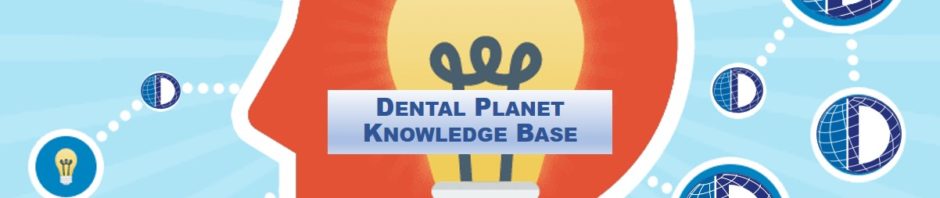ENTERING A WARRANTY ORDER
- Enter Sales Pad and locate the customer either by name, address, phone number, etc.
- On the top tool bar under the customer name select “WARRANTY ORDER ORDER”
- The doctor/office information should auto-populate.
- Fill in proper sales rep
- Shipping method should be “BEST WAY” unless otherwise noted
- Change “Pay Terms” to “WARRANTY”
- Click on the “User Fields” tab and change “Genesis Code” to “Warranty/Service/Return”
- Fill in “Original Order Number” “Warranty Part Number” “Warranty/Return Code” and enter you notes in “Warranty/Return Comment” (this will be your explanation for the warranty or return. Copy this to paste in the “Notes” tab.
- On the “Line Items” tab, click “New” and enter your warranty items.
- Click “Save”
- If the item is being returned, or there is a core that will be returned, add the item to the “2018 CORES AND VENDOR CREDITS” excel spread sheet. This is used to keep track of things we are expecting back, or for credits expected from the vendors.
- If a UPS Label is needed for a return, follow procedures for “CREATING A UPS RETURN LABEL”