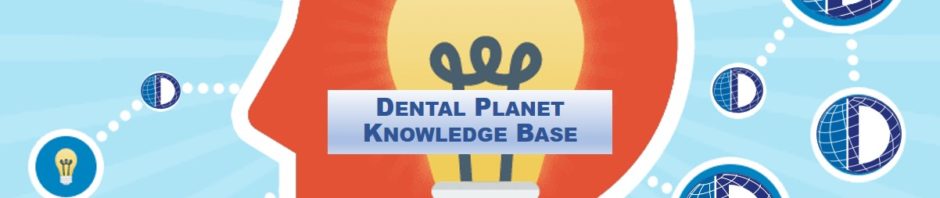PRINTING STATEMENTS
- In Great Plains under “Sales” find “Routines” (bottom left side)
- Click “Statements”
- “Name Statement ID” will be the date you are running the statements (ex. 1/2/2018)
- “Description” will be the prior month statements (ex. July 2018 Statements)
- “Address ID” click the magnifying glass and find “STATEMENT” with contact Sasha McClurg
- “Form” select “On Blank Paper”
- Under “Print For” make sure only “Show Applied Payments” is selected
- “Ranges” will be From: the top customer on the list To: the bottom customer on the list
- Press “Insert”
- Click “Save” and print (it is a large print job, so it may take a few minutes for the print screen to pop up, be patient)
- Once the statements are printed, sort out statements that only owe a penny or two, we will clear these off using CLEARING ACCOUNTS/STATEMENTS also find any that owe cores from your 2018 CORES AND VENDOR CREDITS excel spreadsheet. Stamp these with the “A CORE/WARRANTY” stamp and mail them out. All other statements get the “PLEASE REMIT BALANCE DUE” stamp and mail them to the customers. (the outgoing mail will go in the top basket at reception to be picked up