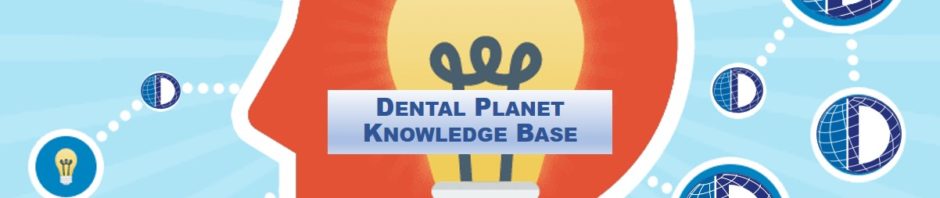TRADE CREDITS/ RELEASE HOLDS
- The “TRADE IN CREDITS” excel spreadsheet is used to keep track of trade credits on customer accounts
- Customers receive trade credits for selling us used equipment, or for returns that are credited to their account
- When a salesman makes a sale using trade credits, they will generally put that on the bottom of the order sheet.
- Locate the account you are trading credit from
- Check the balance under “Remaining Credit” if the amount there differs from what the salesman is saying, double check with them before continuing
- “SO#” enter the sales order number the credits are being applied to
- “Amount’ enter the amount of credit being traded in, this will automatically deduct from the “remain credit” column
- “Date” enter the date the credits are being traded in
- Once you have filled in the information on the spreadsheet, you will need to apply the credit to the account
- On Great Plans click “Customer/Vendor Transactions” this will pull up the screen to apply credits
- Enter the “customer ID” in the top line, usually this will automatically pull up the corresponding vendor credits. If it does not, you will have to link the customer account and the account with the credits by “creating a customer/vendor relationship”
- Once the credits appear on the bottom, you will either click the check box to apply the remaining amount, or if not using the entire amount enter the amount to be used on the “Transfer Amt.” line
- Click “Post” to post the credits to the account
- Once the credits have been applied, go to the order on Sales Pad to release the holds.
- Search the order number with “Sales Documents”
- If there is a hold for “Deposit” click “Holds” under “Additional Properties”
- Delete the hold, add a note saying, “Credits applied, hold released” and save
- Once you save it without the holds, turn the order in to the order basket at reception