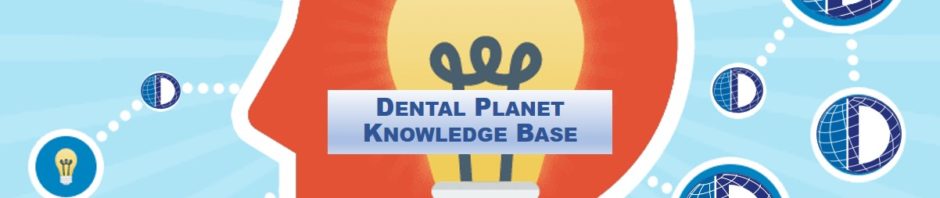CREATING A SERVICE REQUEST
- In Sales Pad, search the customer ID in “customer Search”
- Click the “Cust#” for the office needing a Service Request
- Towards the top tabs, click the drop-down arrow next to “ORDER ORDER”
- Click “REQ FOR SERV ORDER”
- Most fields will auto populate
- Under “Line Items” click “New” and add “SERVICE” as an item
- Under the “Description” add a description of the service requested (ex. Service to repair Midmark M11 sterilizer overheating)
- Copy the description and add it as a note in the “Notes” tab
- Under the “User Fields” tab, select the correct “Genesis Code” from the drop-down menu
- Click “Save” to create the Service Request
- If a technician has already been located, you will need to CREATE A PURCHASE ORDER, if not get with Nick Smith to find a technician in the area and set up the service call