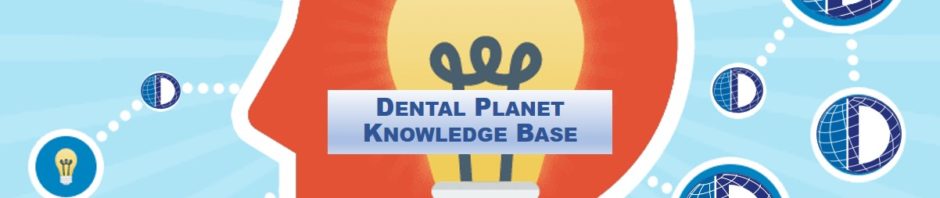PROCESS TO INITIATE PAYMENT FOR A TECH ON A PURCHASE ORDER
- Open “File Maker Pro” on the desktop
- Click “File” and select “Open Remotely” from the drop-down menu
- Locate “Payment Request” in the pop-up menu
- Press Ctrl+N to clear the record
- Fill in the top portion for the vendor we will be paying for the purchase order
- Click the box next to “Payment Request / Used Equipment Purchase” and type in the PO# that we are paying
- “Submitted by” will be the salesman’s name
- “Submitted to” will be your name
- Fill in today’s date in the “Date” box
- Print this filled out form and take it, along with a copy of the original order, purchase order, and any other e-mails or paper work that goes along with it to the Sales Manager
- Once the Sales manager signs off on the request, take all the paper work to Kathy so she can issue the payment