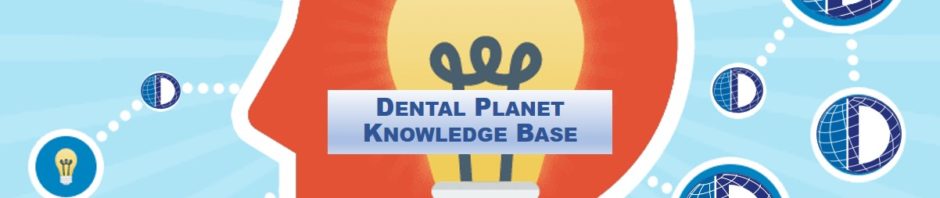CORE RETURN
- To enter a credit for a core return, go to Great Plains and click “Sales” along the left side
- Click “Transaction Entry”
- “Document Type” select “Credit Memo” from the drop down
- “Description” will be “Core Return ORD #”
- The system will automatically give you a Credit Memo number, notate this on the return paper work
- “Customer ID” enter the account number and press “Tab” the account info should auto populate
- “Credit Amount” will be the amount credited to the account
- Click the “Distribution” button and on the top, left box enter the RETURN CODE (Typically core return will be 400012)
- Click “Ok” to return to the main screen and click “Post” to post the credit
These are the same steps you will use for doing a generic Credit Memo. The only difference will be the “Description” and the Return Code. Fill in the description for the credit, and use the appropriate Return Code for all other Credit Memos.