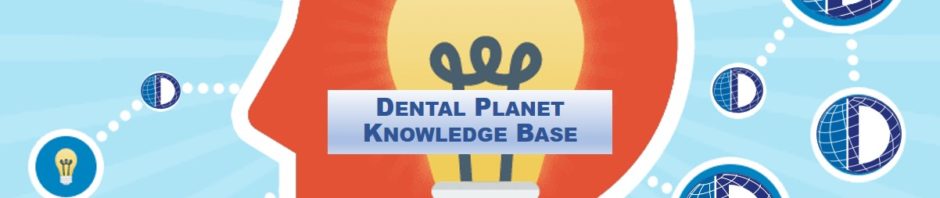Background Information
We are no longer utilizing Chase PaymentTech to process customer credit card payments. The process now with Authorize.net is fully integrated into Odoo. This new system opens up several advantages including:

- Enhanced Security. Now our customers will have the ability to enter their card number into the payment window themselves – you do not need to ask customer’s for their card number then enter it manually. Every employee should be intentional about refraining from asking for credit card numbers ever again.
- Integrated Information. The credit card payment portal is fully integrated with Odoo, so customer information such as address, phone, email etc. will pass seamlessly into Authorize.net to match up with the customer’s credit card info.
- Card Memory. The system will retain customer credit card info so we do not have to request their card number every time they make a purchase. We will also have the ability to set up and automatically charge customer’s credit card multiple times for a transaction (if they need to make several smaller payments prior to delivery)
Processes below are methods we utilize for collecting payment from customers. Screen shot images are provided to give you guidance as to what the page should look like where you make the action in Odoo. If images are too small, zoom in on the page by holding the Shift key and rolling your mouse wheel.
Odoo Payment Process
- Open Order/Quote
- “Confirm” order if it has not been confirmed
- Click “Create Invoice”
4. Choose “Down Payment” (percentage or fixed amount options shown below)
-
- Enter the approved and agreed upon percentage or fixed amount
- Click “CREATE AND VIEW INVOICE”
5. Click “VALIDATE”
6. Click “PREVIEW”
7. Click “PAY NOW”
8. Click “PAY NOW” (again in the smaller “Pay with” window shown below)
9. Verify Billing & Shipping Information
-
- Enter Credit Card Number and Expiration Date (in area circled in red in graphic below
- Enter CCID info (not shown on this graphic, but if option is available on your screen, enter the information)
- Click “Pay Now” (at bottom of window)
10. Verify the Invoice Shows “Paid”