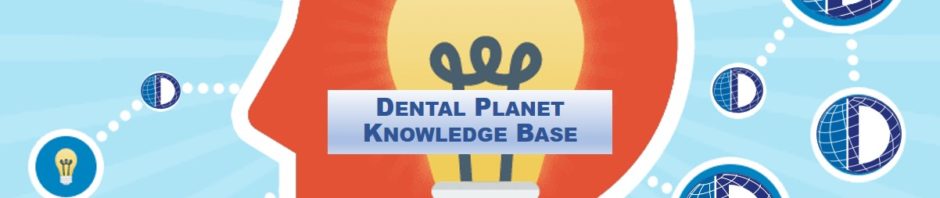CREATE A PURCHASE ORDER
- In Sales Pad use the “Vendor Search” to see if the technician is in our system. Typically, we use technicians we have used in the past, so most will pull up when searched. If the technician is not in the system, you will need to CREATE A VENDOR CARD in Great Plains
- Once you locate the correct vendor, click the “Vendor ID” on the left of the screen to pull up their account (Always double check the vendors, a lot of times we will use different techs from the same company such as Dental Fix RX so, they will have different information on different accounts)
- Along the top, click “Standard” to create the purchase order. The purchase order is needed for the vendor to receive payment
- Towards the bottom, click “New” and add “SERVICE” as a line item
- Fill in the information for the repair under “Description” and copy the information
- Add the hours necessary for the repair, and the pricing per hour to the Purchase Order
- Paste the information from “Description” as a note in the “Notes” tab
- Click “Save” to create the service request