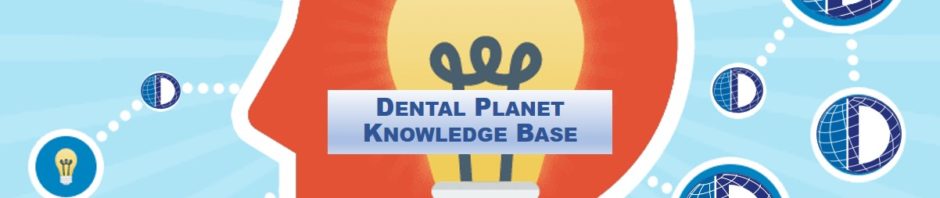VOIDING A POSTED TRANSACTION
- In Great Plains, click the “Sales” option on the left side
- Enter the Customer ID and press Tab
- The customer information should auto-populate
- On the right side, select the type of transaction you need to void (Sales/Invoice, Debit Memo, Credit Memo, etc.)
- Once you have selected your transaction type, click the arrow to the right until the correct transaction is pulled up
- Once you have selected the transaction, the dates will auto-populate with the original transaction dates. You MUST change the two dates to the current month before you click “Void”
- Click “Void” to void the transaction
- This will only apply to open transactions. Transactions that are in “History” can not be voided.